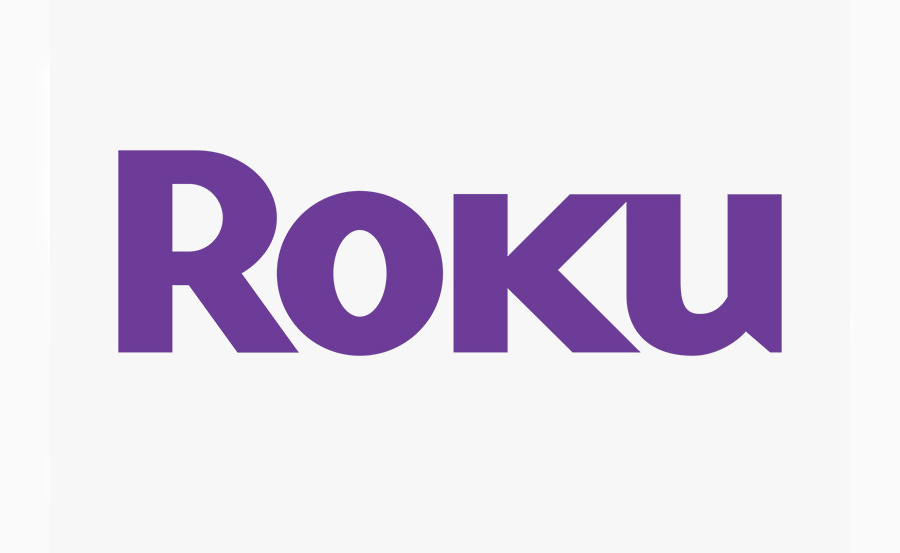Roku is a media streaming device that allows users to enjoy a wide variety of movies, music, and TV shows on their televisions by connecting through either WiFi or an Ethernet cable. Setting up a Roku device involves plugging it into your TV’s HDMI port, powering it up, and connecting it to the internet. Depending on the Roku model, you may need to use either an external power source or a USB port on your TV. Once connected to the internet, Roku will prompt you to install any necessary updates.
Steps for Setting Up Your Roku Device:
- Connecting Roku to Your TV:
- For a Roku Player, you will use an HDMI cable to connect the box to the HDMI port on the back or side of your TV. For a Roku Stick, the HDMI connector at the end of the stick plugs directly into your TV’s HDMI port. Ensure you note the port number as this will be useful later when selecting the input source.
- Powering the Roku:
- Both Roku Player and Roku Stick models require a power connection. Roku Players come with a separate power cable that you need to plug into a wall outlet. Streaming Stick models, depending on the version, either plug into the TV’s USB port for power or into an external power source via a power cable.
- Connecting to the Internet:
- Once powered up, you will need to connect your Roku to a WiFi network or via an Ethernet cable. By navigating through the network settings, select your WiFi network from the available options, input the password using the on-screen keyboard, and let Roku complete its internet connection and software updates.
- Setting Display Preferences:
- After connecting, Roku will help configure your TV display settings. The Roku Stick typically lets you set the display type, while Roku Stick+ will automatically identify your TV’s resolution and adjust accordingly.
- Activating the Device:
- To finalize the setup, a five-character code appears on the screen. Go to the provided Roku link (https://my.roku.com/link) to enter the code and complete the activation process using your email and additional login details.
- Enabling IPTV on Roku:
- If you’re planning to use IPTV on your Roku, you’ll need to download the M3U playlist player app, which allows you to stream IPTV channels. This application enables you to add IPTV playlist links, letting you enjoy TV shows, sports, and other IPTV-based content on your Roku device.
Streaming Free Channels on Roku:
One of the most appealing features of Roku is the availability of free channels like Fox, History, and many more, including YouTube, often available in 4K quality. Simply navigate to the “Top Free Channels” section in the Roku interface to explore the options.
Conclusion:
Roku provides a simple, flexible, and affordable way to stream a wide variety of content, including IPTV channels. Its straightforward setup process and the ability to integrate additional streaming services make it a popular choice for many. Feel free to reach out with any questions or feedback to help enhance the article and further improve your experience with Roku.
This revised and expanded article aims to provide users with a detailed understanding of how to set up their Roku device while also highlighting the possibilities for IPTV integration.
if you want buy one year subscription