So, you’ve settled in for a night of your favorite shows, all set to enjoy the unbeatable entertainment variety promised by your IPTV service, only to find your Apple TV glitching or crashing. Frustrating, isn’t it? Worry not! This guide will walk you through everything you need to know to resolve IPTV crashes on your Apple TV, while also introducing you to the unmatched capabilities of Kemo IPTV. By the time we’re done, you’ll not only have your IPTV running smoothly but you’ll also be well-informed on why Kemo IPTV should be on top of your list for an unlimited IPTV subscription.
Buy 1 Year IPTV Subscription and Enjoy Unlimited Content
Understanding Common Causes of IPTV Crashes
Before diving into solutions, it helps to understand why your IPTV might be acting up. IPTV services rely heavily on both internet connectivity and the device’s capability to process streaming data efficiently. Here’s a look at some typical culprits behind IPTV crashes:
1. Internet Connectivity Issues
A reliable and stable internet connection is the backbone of any IPTV service. Without it, streaming becomes a buffering nightmare. Check your Wi-Fi signal strength. Weak or inconsistent connections can lead to frequent disconnections and crashes. Consider switching to a wired Ethernet connection for better stability.IPTV service
Additionally, your network’s bandwidth can be a factor. If multiple devices are consuming bandwidth simultaneously, your Apple TV may not receive the necessary resources to maintain smooth playback, resulting in potential crashes.
2. Software and App Glitches
Apple TVs, like any smart device, occasionally suffer from software bugs. These can stem from outdated software or issues within the IPTV app itself. Regular updates usually fix known bugs and improve overall device performance.
Moreover, sometimes apps might not close correctly, leading to accumulated memory usage and subsequent crashes. A simple app restart or reinstallation can often resolve this problem.
3. Device Overheating and Limited Resources
Streaming high-definition content is no easy task for your Apple TV’s processor. If your device becomes too hot during usage, it might crash to protect its internal components. Ensure your Apple TV is placed in a well-ventilated area to avoid overheating.
Additionally, running multiple apps simultaneously can consume all available processing resources, leading to crashes. Try closing other apps when using your IPTV service to allocate sufficient resources for uninterrupted streaming.
Steps to Fix IPTV Crashes on Apple TV
Having pinpointed potential causes, let’s explore practical steps to rectify these issues. Follow these tried-and-true methods to get your IPTV running seamlessly:
1. Update Your Apple TV Software
Always ensure your Apple TV is up to date with the latest software version. Apple frequently rolls out updates to enhance device performance and fix bugs. To check for updates:
- Navigate to Settings.
- Select System, then Software Updates.
- Choose Update Software and allow your device to download and install the update if available.
Regular updates keep your device optimized and minimize software-related disruptions.
2. Reboot Your Device
A simple reboot can work wonders. Restarting your Apple TV clears temporary caches and resets any connections that might be causing interference. To restart:
- Go to Settings.
- Select System, then Restart.
This step is particularly effective if your Apple TV has been running for an extended period without a break.
How to Stream IPTV in Remote Areas with Limited Internet
3. Reset Network Settings
If network issues persist, resetting your network settings might help. Return your Apple TV’s network settings to their default state by following these steps:
- Open Settings.
- Click on Network, then Reset Settings.
Afterward, re-establish your Wi-Fi connection or set up a new wired connection to improve stability.
Kemo IPTV: The Best Choice for Unlimited IPTV Subscriptions
Now that you’ve learned how to fix IPTV crashes on your Apple TV, it’s a great time to introduce you to Kemo IPTV. It’s not just any IPTV service; it’s your gateway to an endless world of entertainment.
1. Why Choose Kemo IPTV?
Kemo IPTV stands out as the premier service due to its stability, variety, and top-notch customer support. With an unlimited IPTV subscription from KemoIPTV, you gain access to endless live TV channels, movies, and shows from around the globe.
Furthermore, Kemo IPTV offers unmatched streaming quality, ensuring you can enjoy your favorite content with no lags or interruptions—perfectly compatible with Apple TV.
2. How to Get Started with Kemo IPTV
Getting started with Kemo IPTV is a breeze. Follow these easy steps to unlock a world of entertainment:
- Visit the Kemo IPTV website.
- Choose the Unlimited IPTV Subscription package that suits your needs.
- Complete the sign-up process and follow the detailed installation guide.
In no time, you’ll be ready to explore the robust streaming capabilities of Kemo IPTV on your Apple TV.
Understanding Your Apple TV for Optimal Experience
Your Apple TV can be more than just a streaming device. Understanding its features and functionalities can vastly enhance your IPTV experience. Let’s explore the ins and outs of your Apple TV and how they complement your IPTV service.
1. Exploring Apple TV Features
Your Apple TV isn’t just for video streaming. Use features like Siri for voice search, AirPlay to mirror your other Apple devices, and Apple Arcade for gaming.
Furthermore, take advantage of Apple TV’s seamless integration into your Apple ecosystem, allowing for a more personalized streaming experience.
2. Settings to Enhance Streaming
Optimize your viewing by adjusting display and audio settings to suit your preferences. Navigate through:
- Settings > Video and Audio
- Personalize your display format, HDMI output, and speaker configuration for perfect picture and sound quality.
Small tweaks can have a big impact on your streaming enjoyment, especially when using services like Kemo IPTV.
FAQs
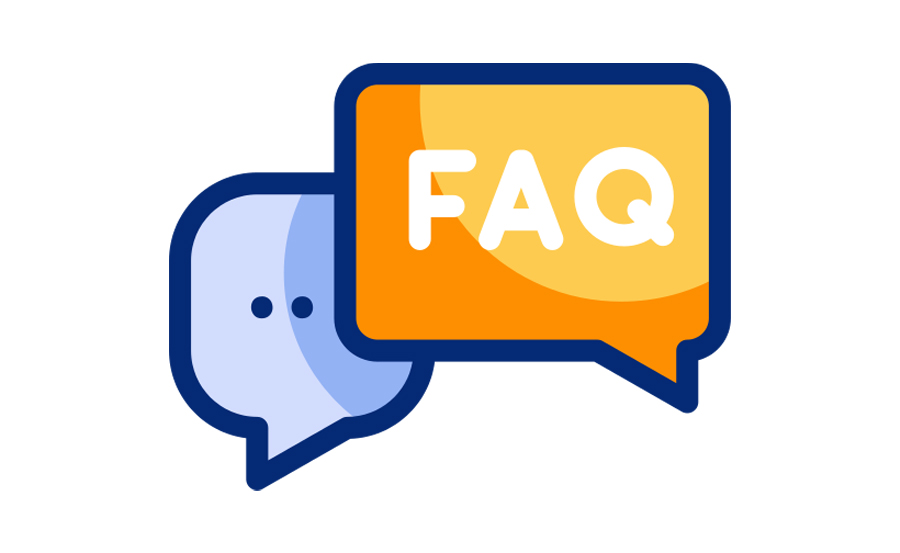
1. What is Kemo IPTV, and why do I need it?
Kemo IPTV is a premium IPTV service offering an expansive selection of channels, movies, and sports. It’s ideal if you desire access to diverse content from various regions, all without the hassle of traditional cable subscriptions.
2. How do I solve buffering issues on Apple TV with Kemo IPTV?
Buffering can often be resolved by ensuring a strong internet connection. Consider using a wired Ethernet connection, updating your Apple TV software, and closing unnecessary background apps for the best results.
3. Is Kemo IPTV compatible with other devices?
Yes, KemoIPTV supports a wide array of devices. Besides Apple TV, it’s compatible with smart TVs, Android boxes, iOS devices, desktops, and more, giving you flexible viewing options.
4. Can I access regional content with Kemo IPTV?
Absolutely! One of the greatest advantages of Kemo IPTV is its extensive array of international content. You can enjoy channels and shows from countries worldwide with ease.
5. What should I do if my Apple TV is still crashing?
If crashes persist after following these steps, consider reaching out to Apple Support for further diagnostics. Alternatively, consult Kemo IPTV’s customer service for app-specific troubleshooting.
6. How can I contact Kemo IPTV for support?
Kemo IPTV offers dedicated customer support. Visit their website for contact details and for accessing detailed guides on maximizing your IPTV experience.order IPTV
7. Are there any subscription plans available?
Kemo IPTV provides various subscription plans to suit different viewing needs and budgets. Check their website for detailed information regarding plans and pricing.
How to Install IPTV Smarters on Roku: A Complete Guide

