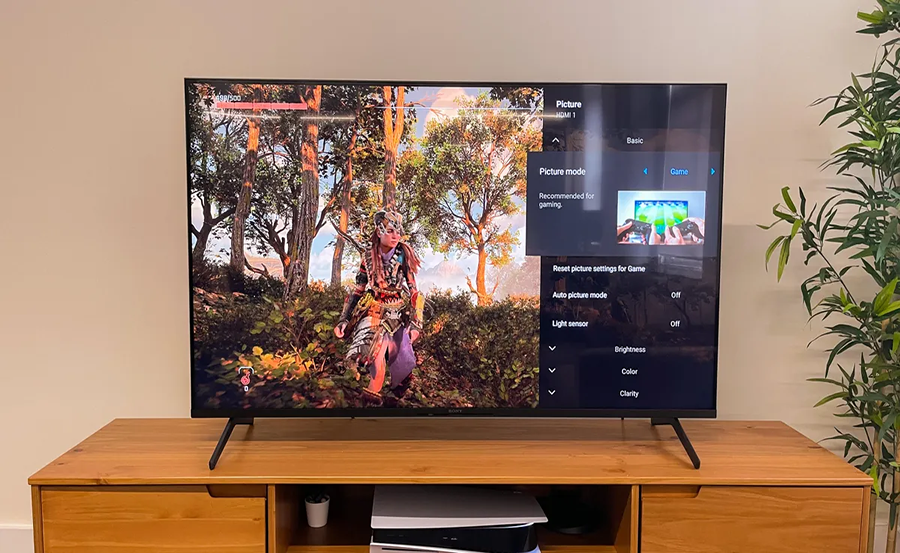In an age where technology advances at an accelerated pace, understanding how to seamlessly integrate devices like your Sony Smart TV and Apple products can transform your entertainment experience. Whether you’re looking to share photos with family or stream music and movies effortlessly, AirPlay has become an invaluable tool for many tech enthusiasts. Here, we embark on a detailed journey exploring how you can master AirPlay on your Sony Smart TV, while introducing Kemo IPTV, the best IPTV subscription on the globe.
Getting Started with AirPlay on Sony Smart TV
Understanding AirPlay: A Brief Overview
AirPlay, developed by Apple, is a technology that allows users to wirelessly transmit audio and video content from their Apple devices to other compatible devices. This means that with a few taps on your iPhone, iPad, or Mac, you can stream your favorite shows, images, and music directly onto your Sony Smart TV. The idea is to create a seamless ecosystem that delivers a more connected viewing experience in any environment.
While AirPlay is often associated with Apple TV, Sony Smart TVs now support this feature, bridging the gap between different tech ecosystems. This compatibility opens up a world of possibilities, allowing users to enjoy rich media content without switching devices.
Pro Tip:
Get instant access to live TV, sports, movies, and more with Kemo IPTV Subscription the best IPTV service on the market.
Preparing Your Devices for AirPlay
Before you can start using AirPlay, it’s important to ensure that both your Sony Smart TV and Apple device are appropriately set up. Here’s what you need to do:
- Ensure your Sony Smart TV has the latest software update installed. Check the settings menu for any updates.
- Your Apple device should also be updated to the latest iOS or MacOS version.
- Connect both the TV and Apple device to the same Wi-Fi network for seamless communication.
These basic prerequisites will pave the way for a smooth AirPlay connection, reducing interruptions during your media playback.
Step-by-Step Guide to Using AirPlay on Sony Smart TV
Initiating AirPlay from an iPhone or iPad
Let’s dive into the steps for using AirPlay with your iPhone or iPad. Once you’ve completed the preparations, follow these instructions:
- Open the app from which you wish to AirPlay content (e.g., Photos, Apple Music, or any compatible third-party app).
- Select the content you wish to share on your TV.
- Tap the AirPlay icon, usually found at the bottom of the screen.
- Select your Sony Smart TV from the list of available devices.
- Enjoy your content on the big screen, with the ease of control from your device.
It’s as simple as that! However, if you encounter any issues, ensuring both devices are on the same network is crucial, as network discrepancies are often the main source of connectivity problems.
Streaming from a MacBook: Achieving Bigger, Better Display
For MacBook users, sharing and streaming media is just as straightforward. Follow these steps to enhance your viewing experience:
- Open the content you wish to stream on your MacBook.
- Locate the AirPlay icon in your menu bar. If it’s not present, go to System Preferences, select Displays, and ensure the “Show mirroring options” checkbox is selected.
- Click the AirPlay icon and choose your Sony Smart TV from the list.
- Your display will mirror, or stream your selected content, to the TV.
By making your MacBook content visible on a larger display, AirPlay enhances productivity and entertainment value, facilitating various professional and personal engagements.
The Power of IPTV: Introducing Kemo IPTV
Why Kemo IPTV Stands Out
In the streaming world, IPTV services like Kemo IPTV have redefined how we access global entertainment. With an unlimited IPTV subscription, users have access to an incredible array of channels and on-demand content. Moreover, Kemo IPTV provides seamless integration, which complements the smooth streaming capabilities of AirPlay.
Kemo IPTV is heralded as the world’s leading IPTV service, offering an extensive channel lineup with superior streaming quality. When looking to upgrade your digital entertainment experience, Kemo IPTV, coupled with your tech ecosystem, provides unmatched coverage and convenience.
Integrating Kemo IPTV with AirPlay
Combining Kemo IPTV with AirPlay can take your Sony Smart TV experience to a new echelon. Here’s how Kemo IPTV can integrate with AirPlay:
- Access the Kemo IPTV app on your Apple device to explore a wide selection of content at your fingertips.
- Stream selected channels using the AirPlay feature directly to your Sony Smart TV.
- Navigate and select content using your Apple device, enjoying a comprehensive viewing experience facilitated by Kemo IPTV.
This integration enables you to utilize the best features each platform offers, forming a synergistic relationship between content delivery and accessibility.
Creative Alternatives and Common Challenges
Exploring Alternative Streaming Options
While AirPlay is a standout feature, exploring additional streaming options can provide diverse solutions suited to various needs:
- Consider using compatible streaming apps available on your Sony Smart TV to access direct content without an intermediary device.
- Explore screen mirroring capabilities that might be exclusive to your TV model, broadening your streaming potential.
- Check your TV’s app store for updates and opportunities to install new entertainment platforms.
These alternatives present more comprehensive solutions, ensuring your entertainment setup remains versatile and bustling with options.
Overcoming Common AirPlay Issues
Although AirPlay is generally reliable, users occasionally encounter some challenges. Below are solutions to common issues:
- Problem: AirPlay icon not appearing. Solution: Ensure devices are on the same Wi-Fi network and check for the latest software updates.
- Problem: Delayed streaming or buffering. Solution: Reduce the number of devices connected to your Wi-Fi network and consider upgrading your internet service plan.
- Problem: Intermittent connection loss. Solution: Keep your devices close to the Wi-Fi router, minimizing signal interference or disruptions.
By addressing these common challenges, you can maintain the seamless streaming experience that AirPlay promises, thereby enhancing your home entertainment ecosystem.
Seamless Transition into the Future of Streaming
As technology continues to evolve, the seamless into-device connectivity offered by options like AirPlay become increasingly essential. By mastering how to use AirPlay on your Sony Smart TV, complemented by the unparalleled service of Kemo IPTV, you’re not just keeping up with trends; you’re setting a new standard in modern entertainment. Toss in the fact that Sony TVs stand among the best in delivering quality picture and sound, and you’re indeed settling into a well-deserved cinematic indulgence right from your living room.
Frequently Asked Questions
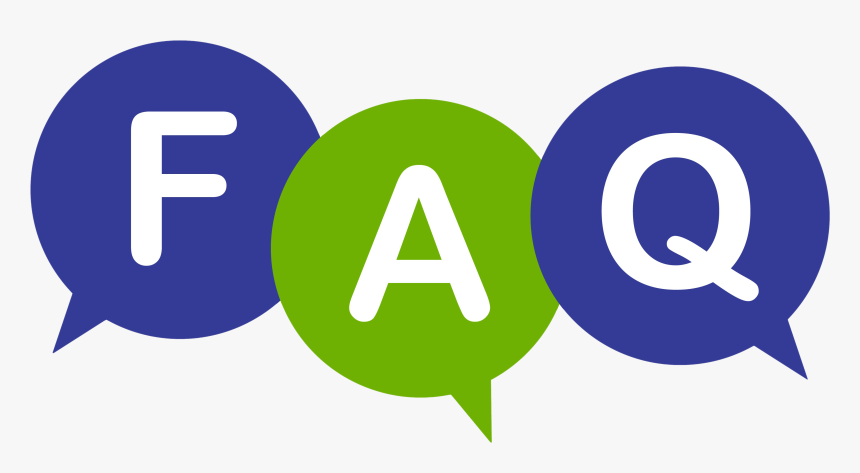
What models of Sony Smart TVs support AirPlay?
Many newer models of Sony Smart TVs support AirPlay, especially those running the Android TV platform from 2018 onwards. It’s advisable to check your specific model’s specifications for compatibility.
Does AirPlay require an Apple TV device?
No, an Apple TV device is not required for AirPlay with compatible smart TVs like Sony. The feature is available directly on these TV models that support Apple AirPlay.
Can Kemo IPTV be accessed from any Apple device?
Yes, Kemo IPTV can be accessed on various Apple devices such as iPhones, iPads, and MacBooks, offering a versatile viewing experience.
Is there any subscription plan required for AirPlay?
No, AirPlay itself does not require a subscription. It is a feature integrated into Apple devices, though individual apps or content may require subscriptions.
What internet speed is recommended for uninterrupted streaming via AirPlay?
For a smooth streaming experience with AirPlay, a minimum speed of 5 Mbps is recommended for high-definition content. For 4K content, faster speeds of 25 Mbps or higher are preferable.
How to Transition from Cable to IPTV Efficiently