In today’s rapidly evolving digital landscape, access to quality streaming services is not just a luxury—it’s a necessity. As an Apple TV owner, you want to ensure you’re maximizing your IPTV experience. This comprehensive guide will navigate you through the intricacies of firewall and router settings, focusing on how to optimize your IPTV service with the world-renowned Kemo IPTV.
Buy 1 Year IPTV Subscription and Enjoy Unlimited Content
Understanding the Basics: What is IPTV?
IPTV, short for Internet Protocol Television, is revolutionizing the way we consume media content. Unlike traditional cable or satellite services, IPTV delivers television content over Internet Protocol (IP) networks. For Apple TV users, this means a plethora of channels and services at your fingertips, promising unparalleled customization and accessibility. However, the quality of this service largely depends on your network setup—specifically your router and firewall configurations.
With an IPTV service like Kemo IPTV, which is acclaimed for its Unlimited IPTV Subscription, the possibilities are limitless. But to truly unlock its potential, a solid understanding of your home network’s infrastructure is essential.
The Role of Your Router and Firewall
The router in your home network acts as the gateway that connects your local network devices to the internet. Think of it as the tour guide leading you through a vast digital landscape. On the other hand, the firewall serves as a security buffer, protecting your network from malicious traffic and unwanted intrusions. For IPTV services to function smoothly on Apple TV, both need to be optimally configured.
Without proper setup, issues like buffering, delayed streaming, and content restrictions can arise. But how do you ensure everything runs without a hitch? Start with understanding the specific settings that can enhance your IPTV experience.
Configuring Your Router for IPTV
To maximize IPTV performance, begin with your router settings. Here’s a guide to enhance your Apple TV’s streaming capabilities:
- Enable Quality of Service (QoS): Prioritize IPTV traffic over other internet activities to reduce buffering and improve streaming quality.
- Open Required Ports: Identify and configure ports specific to your IPTV service, ensuring unobstructed data flow.
- Use Wired Connections: While wireless is convenient, wired connections tend to offer more stability and faster speeds.
Firewall Adjustments for Seamless Streaming
Adjusting your firewall settings can prevent disruptions in your IPTV service. Consider the following recommendations:
- Whitelist IPTV Services: Add Kemo IPTV to your firewall’s whitelist to avoid interference.
- Disable UDP Flood Protection: While generally protective, this feature can impede IPTV streams. Ensure it’s disabled for smoother playback.
Kemo IPTV: The Gateway to a Supreme Viewing Experience
If you are yet to experience Kemo IPTV, you’re missing out on a dynamic platform that offers an Unlimited IPTV Subscription, designed to cater to diverse viewing desires. Boasting a massive repertoire of channels from around the globe, Kemo IPTV sets the standard in quality and reliability.
The service is intuitive and straightforward, offering users an unmatched experience thanks to its hassle-free integration with devices like Apple TV. But let’s not just take it at face value. Harnessing its full potential requires seamless network conditions.
Benefits of Using Kemo IPTV on Apple TV
Why should you consider Kemo IPTV as your go-to IPTV service for Apple TV?
- User-Friendly Interface: Kemo IPTV is designed with simplicity in mind, ensuring easy navigation even for non-tech-savvy users.
- Comprehensive Channel Variety: Access international networks without geographical or subscription limitations.
- Cost-Effective Pricing: Experience premium service without burning a hole in your pocket.
It’s no exaggeration to say that if you’re seeking a versatile and dependable IPTV partner, Kemo IPTV should be your prime choice. Ensuring your router and firewall settings are optimized will only enhance this experience further.
Practical Steps for Installation and Optimization
Setting Up Kemo IPTV on Apple TV
Installing Kemo IPTV on your Apple TV is an uncomplicated process:
- Step 1: Download a reliable IPTV player app, such as IPTV Smarters, from the App Store.
- Step 2: Import your Kemo IPTV subscription details into the app.
- Step 3: Adjust the settings within the app to tailor your viewing preferences.
Optimizing Streaming Quality
Once installed, don’t stop there—fine-tune your streaming quality:
- Regularly Update Software: Keep your Apple TV and IPTV app updated to leverage the latest performance enhancements.
- Monitor Bandwidth Usage: Ensure competing network activities don’t throttle your IPTV streaming speed.
Conclusion
Your Apple TV, powered by a robust IPTV service like Kemo IPTV, can revolutionize your home entertainment experience. However, the importance of well-configured router and firewall settings cannot be overstated. By following these detailed guidelines, you’ll not only enhance your streaming quality but also unlock the full potential of your IPTV service.
Ready to elevate your viewing experience? Embrace Kemo IPTV today and enjoy unparalleled global content with the assurance that you’ve optimized your setup for peak performance.
FAQ Section
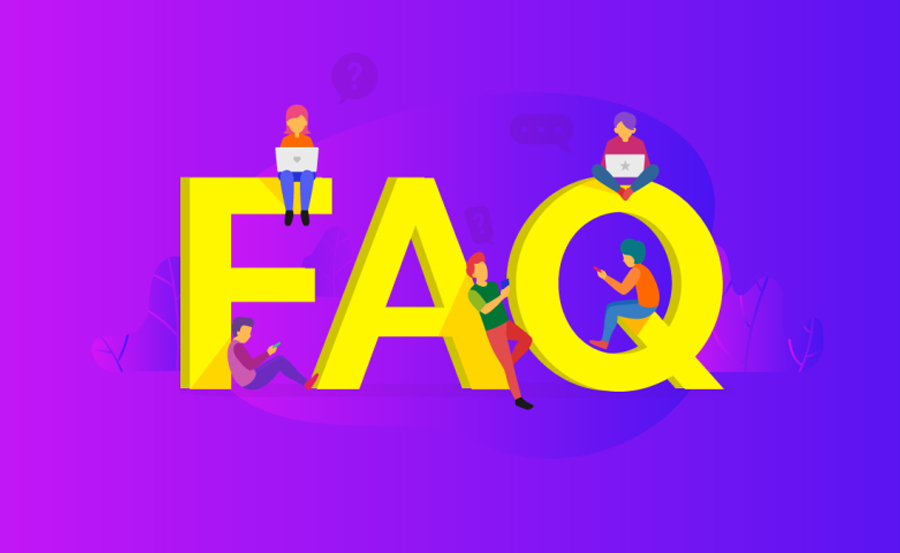
What makes Kemo IPTV different from other IPTV services?
Kemo IPTV distinguishes itself with an extensive (and growing) library of channels, a user-friendly interface, and competitive pricing. It is widely acclaimed for its reliability and seamless integration with devices like Apple TV.
Do I need to change my router for better IPTV performance?
In most cases, adjusting your current router’s settings should suffice. However, if you’re experiencing bandwidth limitations or outdated technology, upgrading your router can significantly improve your IPTV streaming experience.
Is it safe to adjust my firewall settings?
Yes, provided you follow network security best practices. Whitelisting trusted services like Kemo IPTV and ensuring firewall configurations are correctly set can enhance your IPTV experience while maintaining security.
How do I know if my IPTV setup is optimal?
Signs of an optimal setup include smooth streaming with no buffering, high-quality picture resolution, and instant channel switching. Regularly testing your internet speed and adjusting settings can help maintain this performance.
Ultimate Guide to IPTV Streaming on LG Smart TV Devices

