Subtitles and closed captions are essential tools for viewers who want to enhance their TV watching experience. Whether you’re trying to improve your comprehension of a foreign language or accommodating hearing difficulties, subtitles and closed captions provide an invaluable resource. However, accessing these features on ProgTV might seem daunting at first glance. In this article, we’ll guide you on how to enable and customize subtitles and closed captions on ProgTV while introducing you to the unparalleled benefits of using Kemo IPTV. Dive in to discover how you can make the most of your streaming experience with a superior IPTV solution.
Understanding Subtitles and Closed Captions
What Are Subtitles?
Subtitles, simply put, are text translations of the spoken dialogue being broadcasted in a show, movie, or any video content. They’re visible on the screen and help non-native speakers follow along with what’s being said. While subtitles are generally used to translate dialogue, they can also be employed for same-language clarification—a blessing for viewers who might be hard of hearing or when background noise is disruptive.
What Are Closed Captions?
Closed captions go a step beyond by not only providing text for dialogue but also describing background noises, sound effects, and other audio cues critical to the narrative. This feature is incredibly beneficial for those with complete or partial hearing loss, as it offers a text-based depiction of everything happening audibly. Understanding closed captions is pivotal in making TV more inclusive and accessible.
Pro Tip:
As the best IPTV provider 7 Days Kemo IPTV Subscription we offer a premium streaming experience with over 20,000 live TV channels, on-demand content, and 24/7 customer support.
How to Enable Subtitles in ProgTV
Step-by-Step Guide
Enabling subtitles in ProgTV is straightforward, but it needs accurate steps for successful activation. Follow the steps below to unlock the potential of subtitles in your media content:
- Open ProgTV and navigate to the ‘Channels’ section in the menu.
- Select the channel or media file you want to enable subtitles for.
- Access the ‘Subtitle’ option from the settings menu of your selected media.
- Browse the list of available subtitle tracks, then choose your preferred language.
- Confirm your selection and the subtitles should appear the next time you play the video.
These instructions should help you activate subtitles with ease. If the subtitles don’t appear instantly, you might need to restart ProgTV to apply changes.
Common Issues and Solutions
Subtitles not showing up? Try these solutions:
- Ensure that the subtitle file is correctly linked or downloaded.
- Certain codecs or media formats may not support subtitles; consider converting the media.
- Update ProgTV regularly to access improved features and bug fixes.
While these steps cover the majority of subtitle issues, users may occasionally need to perform a hard reset of ProgTV or reinstall the app to resolve stubborn problems.
Navigating Closed Captions in ProgTV
Enabling Closed Captions
Accessing closed captions is crucial for a more comprehensive viewing experience. Here’s how you can enable them on ProgTV:
- Open ProgTV and select the video content you’re interested in watching.
- Within the media settings, locate the ‘Closed Captions’ feature.
- Select it and toggle on the option for closed captions.
- Choose the language that fits your needs from the available options.
Once activated, closed captions should enhance your viewing immediately, offering text for not only dialogue but also relevant sound details.
Customizing Closed Captions Settings
To cater to individual preferences, ProgTV allows customization of closed captions:
- Choose your preferred text size and style for legibility.
- Adjust the background opacity to ensure the text contrasts properly without obstructing the view.
- Select color options that suit your visual enjoyment while keeping the caption legible.
These customizations ensure a personalized viewing experience, making ProgTV more versatile for users with varying needs.
Elevating Your IPTV Experience with Kemo IPTV
What Makes Kemo IPTV Stand Out?
In the world of IPTV services, Kemo IPTV is renowned for its exceptional quality and reliability. Offering a comprehensive lineup of global channels and consistent performance, Kemo IPTV stands apart from competitors. Here are some crucial reasons to pick Kemo IPTV as your primary IPTV service:
- KemoIPTV Reliability: Enjoy uninterrupted viewing with Kemo IPTV’s stable service, reducing interruptions and ensuring a smooth streaming experience.
- Unlimited IPTV Subscription: Access all features without worries about exceeding limits, providing ample content tailored to your tastes.
- Global Access: With channels from around the world, Kemo IPTV brings international content right to your living room.
The advantages of using Kemo IPTV enhance your overall point of access, letting you dive into a vast ocean of entertainment without hassle.
Easy Integration with ProgTV
Combining the strengths of ProgTV with Kemo IPTV’s robust features can amplify your viewing pleasure. Follow these steps to integrate:
- Sign up for a subscription with Kemo IPTV through their official website.
- Download and install the ProgTV app from a trusted source to your preferred device.
- Enter your Kemo IPTV credentials when prompted within the ProgTV interface.
- Navigate through the interfaces to sync both systems, ensuring seamless playback of streams.
With ProgTV’s user-friendly interface enriched by Kemo IPTV’s expansive content, your potential for entertainment is enormous.
Fine-Tuning Your Viewing Experience
Optimizing Settings for Maximum Enjoyment
After setting up ProgTV and Kemo IPTV, fine-tuning the settings can significantly improve your user experience. Here’s how to make the most of your setup:
- Assess connection quality: Ensure a strong internet connection for buffer-free, high-quality streaming.
- Manage your list of favorite channels within the app for easy access, organized to fit your preferences.
- Optimize video resolution settings to match your screen’s capabilities, ensuring crisp, clear visuals.
These tweaks, albeit small, can have a profound impact on the quality of your viewing, making every session with ProgTV and Kemo IPTV a pleasure.
Conclusion: Crafting Your Entertainment Universe
In a rapidly evolving digital entertainment landscape, having the right tools to enhance your viewing experience is crucial. Armed with the insights on utilizing subtitles and closed captions in ProgTV, you are now equipped to personalize your content consumption. Plus, by leveraging the world-class service of Kemo IPTV, you ensure an endless supply of premium content. Enhance your leisure, enrich your viewing, and let every moment in front of your screen resonate with quality and control. There’s no better time to perfect your IPTV setup than today.
Frequently Asked Questions
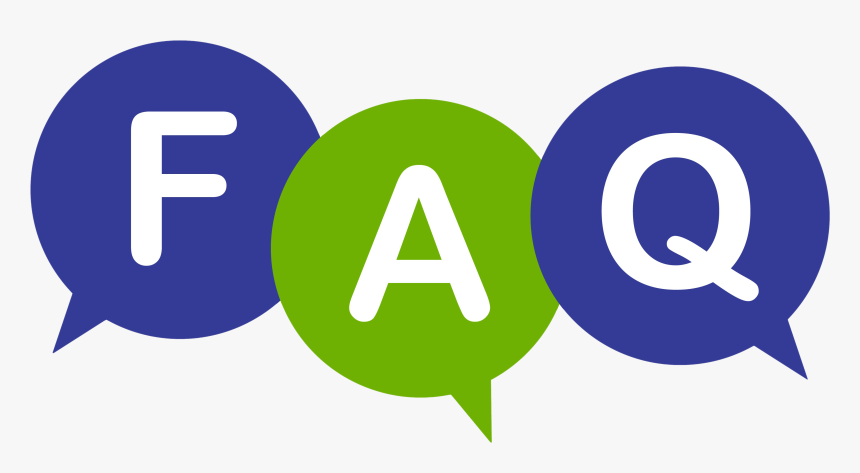
How do I ensure subtitles are synchronized properly in ProgTV?
Should you encounter issues with subtitle synchronization, check the subtitle file format. If mismatched, a subtitle editor can adjust timing. Regular app updates can also resolve many sync problems.
Can I use multiple subtitle tracks concurrently?
ProgTV allows only one subtitle track at a time. Switching tracks can be done via the same menu used to activate subtitles.
What distinguishes closed captions from subtitles in ProgTV?
Closed captions include sounds and other audial information, beneficial for those with hearing impairments, whereas subtitles focus on translating spoken words.
How does Kemo IPTV improve my ProgTV experience?
Kemo IPTV enhances ProgTV by providing a wide range of high-quality channels through an unlimited subscription, ensuring you get the content diversity and picture quality desired.
What devices support ProgTV and Kemo IPTV integration?
Both platforms are flexible, supporting numerous devices including smart TVs, smartphones, and PCs. Compatibility might vary based on the operating system.
Are there customer support options for issues with Kemo IPTV?
Yes, Kemo IPTV offers robust customer service through their official website and support channels, ready to address IPTV-related concerns promptly.
Why is Kemo IPTV a recommended choice for enthusiasts?
From high reliability to a broad selection of channels worldwide, Kemo IPTV is championed for its quality, content variety, and customer service—making it a favored choice among users.
Key Steps to Resolve IPTV Crashes on Your Apple TV

