IPTV (Internet Protocol Television) is becoming an increasingly popular method of streaming live TV and on-demand content directly to your Smart TV. One of the standout features of IPTV is the ability to create custom playlists, allowing users to organize their content in a way that suits their preferences. Whether you want to group channels by genre, region, or language, creating custom IPTV playlists offers a personalized viewing experience. In this article, we will guide you through the process of creating and managing custom IPTV playlists for your Smart TV.
Buy 1 Year IPTV Subscription and Enjoy Unlimited Content
What is an IPTV Playlist?
An IPTV playlist is a file that contains a list of IPTV channels or streaming links, typically in M3U or XSPF format. These playlists are loaded into IPTV applications or devices, allowing users to stream the channels and content associated with each link in the playlist. Playlists can include live TV channels, radio stations, or even video-on-demand content, and they provide a way for IPTV users to have all their preferred media in one place.
Creating a custom IPTV playlist gives you full control over the content you want to watch, making it easier to access your favorite channels without having to search for them every time.
Why Create a Custom IPTV Playlist?
Creating a custom IPTV playlist has several advantages:
- Personalized Experience: You can organize your channels based on your interests, such as sports, movies, or news, creating a tailored TV experience.
- Ease of Access: Instead of browsing through a list of hundreds of channels, you can easily access the content you watch most often.
- Better Content Management: For users who have large lists of IPTV channels, a custom playlist allows you to keep things organized and avoid clutter.
- Enhanced Control: You have the freedom to remove channels that you don’t watch and prioritize those you do.
Benefits of Using Custom IPTV Playlists:
- Easy access to favorite content
- Personalized organization of channels
- Ability to create thematic groupings (sports, movies, news, etc.)
- Efficient management of IPTV subscriptions
- Ability to share playlists with others
How to Create Custom IPTV Playlists for Smart TVs
Step 1: Choose an IPTV Playlist Generator
Before you start creating custom IPTV playlists, you need an IPTV playlist generator. These tools allow you to create playlists in M3U format, the most commonly used format for IPTV.
- IPTV Playlist Creator Tools: Several online tools are available for generating IPTV playlists. Websites such as IPTV Stalker and IPTV Editor allow you to add and organize your channel links with ease.
- Manual Playlist Creation: If you’re familiar with coding or you prefer more control, you can manually create an M3U file using a text editor such as Notepad or Sublime Text.
Step 2: Collect IPTV Links
The next step in creating a custom playlist is gathering the links for the content you want to add to your playlist. You can find IPTV links from various sources such as:
- Public IPTV Providers: Some IPTV providers offer free access to live channels or provide trial periods for paid services.
- Private IPTV Providers: These often require subscriptions or credentials but offer a wider range of content.
- Online Databases: Websites that specialize in gathering and listing IPTV streams often offer public M3U links.
Once you’ve identified the channels or content you want to include, you’ll need to copy the M3U URLs.
Step 3: Organize the Channels
With your list of IPTV links in hand, it’s time to organize them into a custom playlist. You can group channels by category, region, or language to make them easier to navigate. For example:
- Movies
- Sports
- News
- Music
- International Channels
You can also use numbering to prioritize certain channels or content for easy access.
Step 4: Create the M3U File
Now that you’ve organized your channels, you’ll need to create the M3U file. This file is what your IPTV player or app will read to load the channels. You can do this by using a simple text editor. Here’s an example of how the M3U file should be formatted:
#EXTM3U
#EXTINF:-1, Channel Name
http://link-to-stream.com/stream.m3u8
#EXTINF:-1, Another Channel
http://link-to-stream2.com/stream.m3u8
- #EXTM3U: Marks the beginning of the M3U file.
- #EXTINF: Defines the metadata for each channel (e.g., channel name, duration).
- Channel URL: The actual stream link to the IPTV content.
Save the file with a .m3u extension, and it’s ready to be loaded into your IPTV app.
Step 5: Upload the Playlist to Your Smart TV
After creating your custom IPTV playlist, you’ll need to load it into your IPTV app. The process can vary depending on the IPTV player or Smart TV platform you are using. Below are general instructions for popular IPTV apps:
- Using an Android TV:
- Install an IPTV app like IPTV Smarters Pro or Perfect Player IPTV from the Google Play Store.
- Open the app and look for the option to Load Playlist or Add Playlist.
- Select M3U Playlist and browse for the M3U file you created earlier.
- Using a Smart TV (LG, Samsung, etc.):
- Install an IPTV app available in your TV’s app store.
- Follow similar steps as above to upload your M3U file or provide the URL of the playlist.
- Using a Set-Top Box (e.g., MAG, ZGemma):
- Access the IPTV section of your set-top box settings.
- Enter the M3U URL or upload the M3U file directly
How to Stream IPTV on Public Displays
Step 6: Start Streaming IPTV Content
Once the playlist is uploaded, you can easily navigate through your custom categories and start streaming content on your Smart TV. You’ll be able to quickly access your favorite channels without sifting through a long list of irrelevant options.
Optimizing Your Custom IPTV Playlist for 8K Streaming
To get the best IPTV experience, especially on 8K TVs, ensure your playlist is optimized for high-resolution streams. Here are some tips:
1. Use High-Quality IPTV Streams
When adding channels to your playlist, make sure the streams support high-definition or 4K/8K resolution. This will ensure you get the best picture quality, especially on 8K-enabled devices.
2. Test Stream Quality
Before finalizing your playlist, test the links to ensure they offer stable and high-quality streams. Some IPTV providers may offer multiple link options, so choose the ones that provide the best quality and reliability.
3. Prioritize 8K-Compatible Channels
If you have access to 8K IPTV content, make sure to prioritize those channels in your playlist. This will allow you to quickly access the highest quality streams when using your Smart TV.
FAQs About Creating Custom IPTV Playlists for Smart TVs
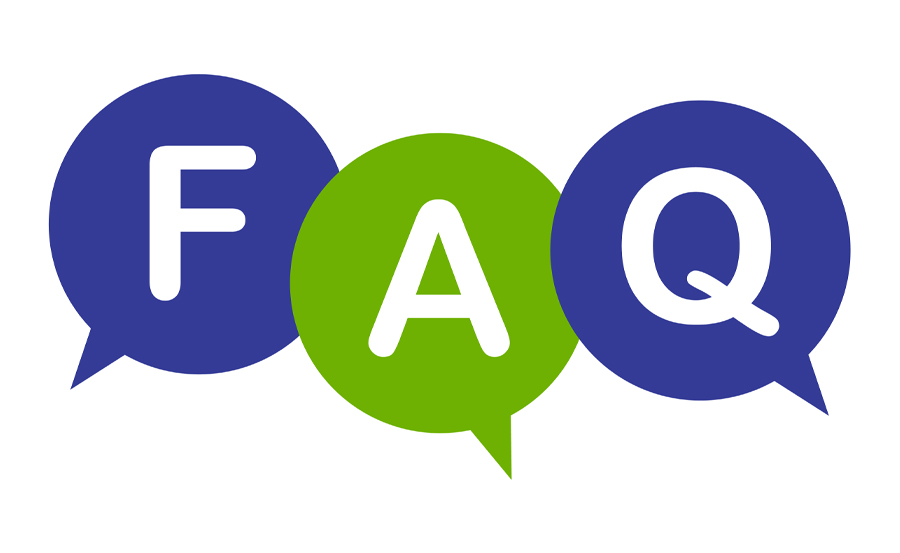
Q: Can I use a custom IPTV playlist on any Smart TV?
A: Most Smart TVs support IPTV apps that can load M3U playlists. However, make sure your TV is compatible with the IPTV app you plan to use.
Q: Is it possible to create a playlist with free IPTV channels?
A: Yes, many free IPTV streams are available online. However, keep in mind that the quality and availability of these streams can vary.
Q: How can I share my custom IPTV playlist with others?
A: Once you’ve created your playlist, you can share the M3U file or the URL with friends or family, allowing them to enjoy the same content on their own devices.
Creating custom IPTV playlists for your Smart TV allows for a highly personalized and streamlined streaming experience. By organizing your channels and content, you can quickly access your favorite media without hassle. With the steps outlined in this guide, you can easily create and upload custom IPTV playlists to your Smart TV and start enjoying high-quality streams today.
How to Update MAG Firmware: A Step-by-Step Guide

