Roku has become a go-to streaming device for millions worldwide, known for its user-friendly interface and vast content options. If you’re looking to take your streaming experience to the next level, IPTV Smarters is an excellent choice. With the added power of KemoIPTV, offering an Unlimited IPTV Subscription, you can unlock a vast library of live TV, movies, and on-demand content. wants Buy 1 Year IPTV Subscription
In this guide, we’ll walk you through the process of installing IPTV Smarters on Roku, ensuring a seamless streaming experience.
What is IPTV Smarters, and Why Pair It with KemoIPTV?
IPTV Smarters is a popular app for streaming IPTV content. It allows users to integrate their IPTV subscription into an easy-to-use platform.
Why Choose KemoIPTV?
KemoIPTV stands out as the Unlimited IPTV Subscription of choice for several reasons:
- Extensive Channel List: Thousands of live TV channels, movies, and TV shows.
- High-Quality Streaming: Buffer-free playback and crystal-clear resolution.
- Affordable Plans: Flexible subscription options to suit all budgets.
- Excellent Support: 24/7 customer assistance to resolve any issues.
Can You Install IPTV Smarters on Roku Directly?
Unfortunately, Roku doesn’t allow the direct installation of third-party apps like IPTV Smarters. However, you can use screen mirroring or casting as a workaround to enjoy IPTV content. This method ensures you can stream Kemo IPTV content on your Roku device.
How to Install IPTV Smarters on Roku: Step-by-Step
Here’s a detailed guide to help you set up IPTV Smarters on your Roku device.
Step 1: Enable Screen Mirroring on Roku
- Turn on your Roku device and navigate to Settings.
- Go to System > Screen Mirroring Mode.
- Select Always Allow to enable screen mirroring from external devices.
This step ensures that your Roku is ready to receive mirrored content from your smartphone or PC.
Step 2: Install IPTV Smarters on Your Smartphone or PC
To stream Kemo IPTV content, you need to set up IPTV Smarters on another device.
For Android Users
- Visit the Google Play Store and download IPTV Smarters Pro.
- Open the app and log in with your Kemo IPTV credentials.
- Enter the M3U playlist URL provided by KemoIPTV to load your channels.
For iOS Users
- Download IPTV Smarters from the App Store.
- Log in using your Kemo IPTV subscription details.
- Add the playlist URL or file to access your IPTV content.
For PC Users
- Visit the official IPTV Smarters website and download the app for Windows or Mac.
- Install the app and configure it with your KemoIPTV credentials.
Step 3: Mirror or Cast IPTV Smarters to Roku
For Android Devices
- Swipe down to open the Quick Settings panel and tap on Cast or Screen Mirror.
- Select your Roku device from the list of available devices.
- Open IPTV Smarters and start streaming your content.
For iPhones
- Open the Control Center and tap on Screen Mirroring.
- Choose your Roku device from the list.
- Launch IPTV Smarters and play your desired channel or show.
For PCs
- Open the IPTV Smarters app on your PC.
- Use the Project feature on Windows or AirPlay on Mac to cast your screen to Roku.
- Begin streaming content from KemoIPTV through the app.
Features of IPTV Smarters with KemoIPTV
Combining IPTV Smarters with KemoIPTV brings you a feature-rich streaming experience.
Key Features
- Multi-Screen Options: Watch multiple channels simultaneously.
- EPG Integration: Access an electronic program guide for easy navigation.
- Favorites List: Save your favorite channels and shows for quick access.
- High-Quality Streams: Enjoy HD and 4K resolution content.
Benefits of KemoIPTV’s Unlimited IPTV Subscription
KemoIPTV has earned its reputation as a top-tier IPTV service provider.
Why KemoIPTV Stands Out
- Unlimited Access: Stream as much content as you want without restrictions.
- Global Content: Channels from all around the world, including sports, entertainment, and news.
- User-Friendly Interface: Compatible with IPTV Smarters, TiviMate, and other popular apps.
Troubleshooting Common Issues
If you encounter problems during setup, these tips may help:
- Screen Mirroring Not Working: Ensure both your smartphone or PC and Roku are connected to the same Wi-Fi network. Restart your devices if necessary.
- Buffering or Lag: Test your internet speed. KemoIPTV recommends a minimum speed of 25 Mbps for HD streaming.
- Playlist Not Loading: Double-check your KemoIPTV credentials and playlist URL.
FAQs
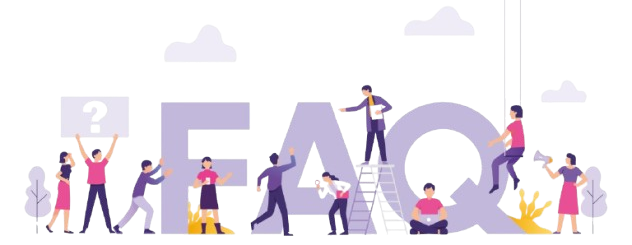
1. Can I install IPTV Smarters directly on Roku?
No, Roku doesn’t allow third-party apps like IPTV Smarters. However, screen mirroring or casting offers a seamless alternative.
2. Is KemoIPTV compatible with IPTV Smarters?
Yes, KemoIPTV works perfectly with IPTV Smarters, providing an easy way to access your subscription content.
3. What’s the cost of KemoIPTV?
KemoIPTV offers various subscription plans. Visit their pricing page for more details.
4. Is screen mirroring secure?
Yes, screen mirroring is a safe and effective way to stream IPTV content to Roku.
5. Does KemoIPTV support 4K streaming?
Yes, KemoIPTV supports HD and 4K streaming for compatible devices.
Upgrade Your Streaming Experience with KemoIPTV
By combining IPTV Smarters with Roku and KemoIPTV, you’ll gain access to the Unlimited IPTV Subscription that’s perfect for every streaming need. Start your subscription today and transform your entertainment experience.
How to Stream IPTV in Remote Areas with Limited Internet

