Welcome to the world of endless possibilities, where your Panasonic Smart TV becomes a seamless extension of your digital life. But first, have you ever considered all the ways you can enhance this experience with Bluetooth? This guide is here to demystify the pairing process and unlock a universe of functionality.
Understanding Bluetooth Functionality on Panasonic Smart TVs
Bluetooth technology is an essential feature for those looking to connect wireless devices to their Panasonic Smart TV. Whether it’s pairing with headphones for a personal audio experience or connecting a wireless keyboard for easy navigation, the possibilities are vast. Let’s uncover how Bluetooth brings convenience right to your fingertips.
The Basics of Bluetooth Connectivity
Bluetooth is a short-range wireless technology that allows for the exchange of data between devices within a limited range. It’s what makes connecting a wireless speaker to your TV possible without any messy cables. But here’s the thing—it’s not just about connecting your devices; it’s about enhancing how you experience your content.
Pro Tip:
Get instant access to UK-based entertainment with 3 Months Kemo IPTV Subscription featuring live TV, news, and premium movies all in one place.
Compatible Devices for Bluetooth on Panasonic TVs
Not all devices can connect via Bluetooth to your Panasonic Smart TV. Typically, compatible devices include audio systems, headphones, keyboards, and remote controls. It’s crucial to ensure device compatibility for a flawless connection.
Step-by-step Guide to Connecting Bluetooth Devices
Connecting your device might seem daunting at first, but with a few simple steps, you can make your experience smarter. Here’s how you get started:
Activating Bluetooth on Your Panasonic Smart TV
To begin, ensure that your Panasonic Smart TV supports Bluetooth connectivity. Navigate to the settings menu on your TV’s home screen. From there, look for ‘Network’ settings and then ‘Bluetooth’ settings to activate the function.
Pairing Your Devices
Once Bluetooth is enabled, it’s time to pair your device. Put your desired device in pairing mode, ensure it’s discoverable, and find it listed under available devices on your TV. Select the device, and follow on-screen instructions to complete the pairing process.
Promoting Kemo IPTV for Panasonic Smart TV Users
Now that your audio is sorted, what about streamlining your TV content experience with Kemo IPTV? It’s the ultimate solution for those seeking a comprehensive entertainment lineup that’s both diverse and unlimited.
What Kemo IPTV Offers
- Access to a vast array of channels from around the world.
- High-quality streaming tailored for Panasonic Smart TV.
- Flexible subscription options, ensuring there’s a perfect fit for everyone’s needs.
Setting Up Kemo IPTV on Panasonic Smart TV
Think it’s complicated? Think again. Start by downloading the Kemo IPTV app from the Panasonic Smart TV app store. Once installed, enter your Unlimited IPTV Subscription details, and you’re ready to explore a global content hub from the comfort of your couch.
Common Issues with Bluetooth Connectivity and Solutions
Even with the best tech, hiccups can occur. Fortunately, troubleshooting Bluetooth issues on your Panasonic Smart TV can be straightforward.
Bluetooth Device Not Detected
If your device isn’t showing up, try restarting both the device and your TV. Check if the device is in pairing mode and reduce any interference by placing it closer to the TV.
Intermittent Connection or Audio Lag
Intermittent connections can often be a problem of too much distance or interference. Make sure there are no obstacles like walls or metal objects between the device and your TV. Updates to your TV’s firmware can also solve many connectivity hiccups.
The Future of Connectivity: Opportunities with Bluetooth and IPTV
Panasonic Smart TVs equipped with Bluetooth and Kemo IPTV services represent the pinnacle of modern entertainment. This amalgamation of technology offers unparalleled access and flexibility, setting a new standard for home viewing.
Hybrid Features for Enhanced Experience
Imagine watching live sports while getting live commentary through your Bluetooth headset, or controlling the TV with your smartphone, doubling as a remote. These advancements are within reach today and redefine how we interact with our TVs.
FAQ: Bringing clarity to common queries
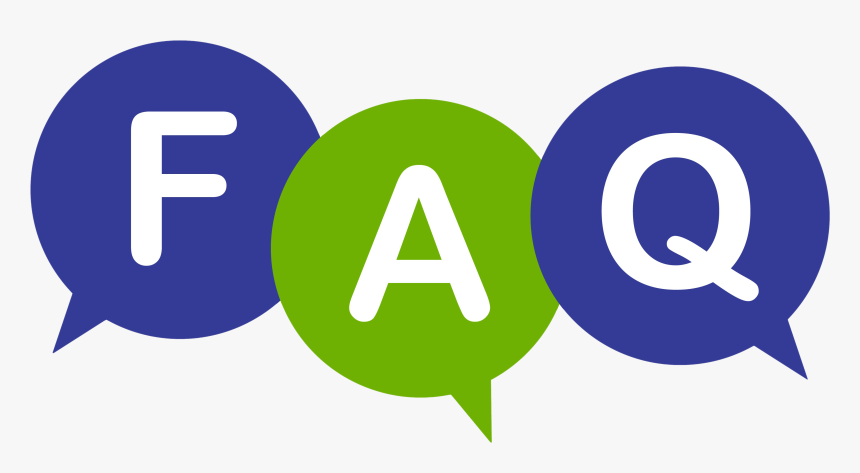
Here are some frequently asked questions, designed to help you navigate Bluetooth and IPTV experiences smoothly on your Panasonic Smart TV.
Can I connect multiple Bluetooth devices at once to my Panasonic Smart TV?
Most Panasonic Smart TVs support connecting one Bluetooth audio device at a time. However, using a multi-point Bluetooth adapter can allow for multiple connections.
Is Kemo IPTV compatible with all Panasonic Smart TV models?
Kemo IPTV is broadly compatible, but it’s essential to check the specific requirements for your TV model. Updated firmware ensures better compatibility.
How do I update the firmware on my Panasonic Smart TV?
You can check for firmware updates by navigating to the settings menu and selecting the ‘Software Update’ option. Ensure your TV is connected to the internet for a seamless update process.
Can I use Bluetooth headphones with Kemo IPTV on my Panasonic TV?
Yes, once Bluetooth headphones are paired with your Panasonic Smart TV, you can enjoy the full sound experience of Kemo IPTV without disturbing others around you.
What differentiates Kemo IPTV from other streaming services?
Kemo IPTV stands out due to its extensive library of channels from across the globe, high-definition streaming quality, and an Unlimited IPTV Subscription that provides more flexibility compared to traditional streaming services.
Are there any limitations to using Bluetooth on smart TVs?
While Bluetooth offers many advantages, it’s important to note that it generally caters to audio and control interfaces compared to comprehensive data transmissions like video streaming.
Sanyo Smart TV’s Role in the Future of Home Entertainment

