In today’s digital age, streaming services have taken center stage as people move away from traditional cable television. One of the frontrunners in this arena is IPTV, or Internet Protocol Television. With IPTV, you can access a vast range of TV channels over the internet. However, for many, setting it up on the Mint Linux operating system might seem a bit daunting. If you’re curious about how to integrate IPTV services, like Kemo IPTV, into your Mint Linux setup, this guide is here to help.
Buy 1 Year IPTV Subscription and Enjoy Unlimited Content
Understanding IPTV: A Brief Overview
IPTV represents the delivery of television content using internet protocols. Unlike the traditional satellite or cable methods, IPTV allows viewers to stream content live and on-demand. This flexibility has spurred its popularity worldwide.
Features of IPTV
A few standout features of IPTV include:
Pro Tip:
Get instant access to UK-based entertainment with 3 Months Kemo IPTV Subscription featuring live TV, news, and premium movies all in one place.
- On-Demand Viewing: Access to a wide array of shows and movies whenever you want.
- Live Streaming: Watch live TV broadcasts anytime, anywhere.
- Pause and Rewind: Missed something? Quickly rewind or pause to catch up.
Why Choose Kemo IPTV?
When considering an IPTV service, Kemo IPTV emerges as a top contender, renowned for its superior quality, unmatched channel variety, and user-friendly interface.
Preparing Your Mint Linux for IPTV
Before diving into IPTV on Mint Linux, a few preliminary steps are crucial. Ensuring your system is ready will make the entire process smooth and uncomplicated.
System Requirements
Before you begin, confirm that your Mint Linux version is up-to-date. An outdated system might create unnecessary hurdles.
Installing Necessary Software
For IPTV to work efficiently on Mint Linux, you’d need an application that supports IPTV streams. VLC Media Player is highly recommended for this purpose.
- Open Terminal.
- Type
sudo apt updateand press Enter. - Then type
sudo apt install vlcand press Enter.
Setting Up Kemo IPTV on Mint Linux
With the essentials in place, it’s time to integrate Kemo IPTV into your system. This section will walk you through the process, step by step.
Acquiring IPTV Subscription
Start by opting for an Unlimited IPTV Subscription from Kemo IPTV. Their packages are designed to cater to varying entertainment needs, ensuring you get the best value for your money.
Configuring VLC for IPTV
Once VLC is installed, configure it to read IPTV streams:
- Open VLC Media Player.
- Go to Media > Open Network Stream.
- Enter your IPTV URL provided by Kemo IPTV.
- Click Play.
Troubleshooting Common IPTV Issues in Mint Linux
Even with meticulous setup, issues might arise. Here’s how to tackle some common problems efficiently.
Stream Buffering or Lag
Buffering can disrupt viewing experiences. To mitigate this, ensure your internet connection is stable. Additionally, reducing the stream quality in VLC might help in slower networks.
Network Settings Optimization
Adjust your router settings to prioritize streaming data. This reduces the potential for buffering and lagging.
No Streams Available
If no streams are available, double-check the IPTV URL and ensure it hasn’t expired. Re-validate your KemoIPTV subscription if necessary.
Maximizing Your IPTV Experience
To truly enjoy your IPTV service, exploring some additional features and settings can enhance the overall experience.
Channel Organization
Organize your channels according to preference. With IPTV, you have the flexibility to structure your channel list for easier access and navigation.
Utilizing Add-ons and Extensions
VLC supports various add-ons that extend its functionalities. Explore these to integrate additional features into your IPTV experience.
The Global Appeal of IPTV
Worldwide, IPTV’s popularity continues to skyrocket, positioning it as a revolutionary approach in the entertainment sector.
Adoption in Different Regions
Many regions have rapidly adopted IPTV, recognizing its efficiency and extensive content library. More countries are likely to follow suit in the near future.
Future Prospects
The future of IPTV seems promising. With advancements in internet connectivity and streaming technologies, the potential for further growth is substantial.
Expert Tips for Best Viewing Experience
While IPTV offers an excellent way to access content, optimizing your viewing habits can further enrich the experience.
Scheduled Viewing
Though IPTV provides on-demand content, maintaining a viewing schedule can help manage screen time and make content consumption more enjoyable.
Device Compatibility
Ensure that all devices used are compatible with your IPTV service. Some devices might require additional settings or updates to function optimally.
Embracing the Flexibility of IPTV
One of IPTV’s primary draws is its unprecedented flexibility. This empowers users to consume content on their terms.
Multi-device Streaming
Unlike traditional methods, IPTV allows simultaneous streaming across multiple devices without any hindrance. This flexibility is ideal for large households with diverse viewing preferences.
Content Variety
Subscribers benefit from an extensive range of channels and genres, guaranteeing satisfaction regardless of personal tastes or preferences.
FAQs: Understanding IPTV in Mint Linux
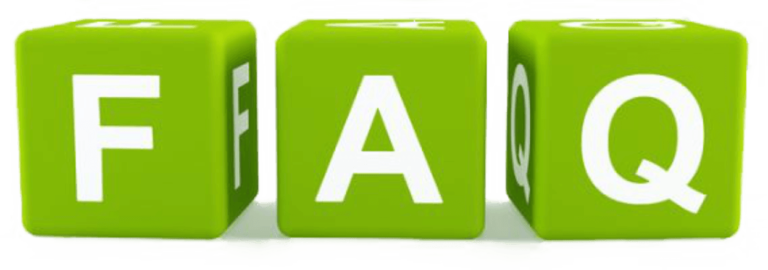
Here are some common questions regarding IPTV setup and usage in Mint Linux:
- Do I need a special VPN for IPTV? While not mandatory, using a VPN can enhance your security and privacy online.
- Is Kemo IPTV compatible with all versions of Mint Linux? Yes, KemoIPTV is designed to work seamlessly across various Mint Linux versions.
- Can I record shows on IPTV? Depending on your player’s capabilities, recording might be possible. VLC supports basic streaming recording functions.
- What should I do if I face persistent buffering? Persistent buffering often indicates network issues. Check your connection speed or consider upgrading your bandwidth for smoother streaming.
By following this guide, Mint Linux users can seamlessly access IPTV services, especially with the robust offerings provided by Kemo IPTV. Dive into this exciting world and redefine your entertainment approach.
Suggested Apps for Correcting Audio Sync on IPTV

