In a world where digital content is king, more and more people are turning to IPTV services to meet their entertainment needs. Yet, with the abundant options available, how do you ensure a seamless streaming experience, especially using VLC media player? Well, you’re in luck. This guide will walk you through optimizing your computer for superior IPTV streaming, while showcasing why Kemo IPTV is the best choice for an Unlimited IPTV Subscription. Let’s dive in and make your streaming experience smoother than ever!
Understanding IPTV and Why VLC?
Before we get into the nitty-gritty of optimization, it’s crucial to understand what IPTV is and why VLC is such a popular choice. IPTV, or Internet Protocol Television, gives you the ability to stream live TV channels and on-demand content using internet protocols. This service essentially turns your computer or smart device into a portable TV.
VLC Media Player, on the other hand, is a versatile open-source media player that supports a wide range of audio and video formats. Its popularity stems from its simplicity, reliability, and capability to handle various streaming protocols, making it a top pick for IPTV enthusiasts.
Pro Tip:
Enjoy your favorite IPTV channels and on-demand content with 6 Months Kemo IPTV Subscription best IPTV subscription for hassle-free streaming in 2024.
Why Optimize Your Computer for IPTV Streaming?
Optimization might seem like a complex term, but when it comes to streaming, it’s all about making sure your system uses resources efficiently to provide a smooth viewing experience. If you’ve ever faced buffering, lag, or poor image quality while streaming, that’s your computer crying out for a bit of tender optimization.
Not optimizing could mean dropped frames, laggy streams, or even the dreaded spinning wheel. But worry not, with a few tweaks—better hardware, software settings, and a robust IPTV service like KemoIPTV—you’ll be streaming effortlessly.
Hardware and Software Requirements
While VLC’s requirements are modest, for the best IPTV streaming experience, you should consider both your computer’s hardware and your internet connection. VLC can operate on myriad operating systems, whether you’re on Windows, MacOS, or Linux. However, if your hardware isn’t up to snuff, your streaming experience will suffer.
Let’s break it down:
Essential Hardware Specifications
Your system should meet or exceed the following:
- CPU: At least a dual-core processor, though a quad-core will improve performance significantly.
- RAM: Minimum 4GB, but 8GB or more is ideal for multitasking and smoother playback.
- Graphics Card: A dedicated GPU isn’t necessary for streaming, but it helps with HD content.
Also, invest in a good router to manage internet traffic effectively. We’ll detail more on internet speed further down.
Internet Speed: A Crucial Role
Streaming IPTV content demands a stable and fast internet connection. Your ISP might promise blazing speeds, but reality often differs. Here are some insights:
- Standard Definition (SD): Requires about 3 Mbps.
- High Definition (HD): Needs around 5–7 Mbps.
- Full HD (1080p) and Ultra HD (4K): Demand 10 Mbps and above.
Using wired connections over Wi-Fi can dramatically increase speed and stability. Consider this, especially for 4K streaming.
Optimizing VLC for IPTV Streaming
Now that your hardware and internet are ready, it’s time to fine-tune VLC itself. VLC’s adaptability can be leveraged through settings adjustments tailored specifically for IPTV.
Setting Up VLC for IPTV
To begin, ensure you have the latest version of VLC. Updates typically include performance enhancements and bug fixes that can streamline streaming. Follow these steps:
- Open VLC and navigate to Tools > Preferences.
- In the preferences window, select Video, and consider adjusting output modules to optimize rendering.
- Under the Input/Codecs tab, tweak Network caching settings. Increasing the cache value to about 1000ms can reduce buffering.
Enabling Hardware Acceleration
If your machine supports it, enabling hardware acceleration can offload processes from your CPU, giving you a performance boost. It’s especially useful for those with underpowered computers.
Navigating to Tools > Preferences, then Input/Codecs, you can select “Automatic” under the hardware-accelerated decoding section. If you encounter issues, toggle between options to see what works best on your setup.
Exploring IPTV Providers: Why Kemo IPTV Stands Out
Now, it’s essential to choose an IPTV provider that guarantees content quality and streaming reliability. Enter Kemo IPTV, known globally for its exceptional service and Kaitely unlimited IPTV subscription. But what sets Kemo IPTV apart from the competition?
Unmatched Content Variety and Quality
Kemo IPTV provides an extensive variety of channels from all over the globe, including premium sports channels, movies, TV shows, and more. It’s not just about quantity; KemoIPTV ensures their streams are HD quality, buffered efficiently for a seamless viewing experience.
Plus, their user-friendly interface makes it easy to navigate through content. Whether you’re watching on your computer, smartphone, or smart TV, you get a consistent viewing experience.
Reliability and Customer Support
Streaming interruptions can be a buzzkill, but with Kemo IPTV, you experience dependable uptime and minimal disruptions. Their robust infrastructure means you’re supported by a reliable network.
Moreover, Kemo IPTV’s customer service is just a click away! They’re always ready to assist with troubleshooting and inquiries, making them a solid choice for tech-averse users or those encountering occasional streaming issues.
Security and Legal Considerations
Whenever you access content over the internet, security should be a priority. IPTV is no different. Here are some considerations to maintain secure and legal IPTV streaming.
Protecting Your Connection
A VPN (Virtual Private Network) is invaluable for IPTV users. It encrypts your internet traffic, shielding your data from prying eyes. Not all VPNs are created equal, though. Ensure you pick a reputable provider that offers good speed and reliable privacy features.
This not only shields your connection but also helps circumvent regional restrictions, granting you access to a broader range of content.
Legal Aspects of IPTV Streaming
The legality of IPTV can sometimes be a grey area, depending on your locality and the service. Stick with providers like Kemo IPTV, which adhere to licensing regulations ensuring you’re accessing content legitimately.
Dodge the temptation to use rogue services offering unbelievable deals on premium channels, as they can lead to legal troubles down the line.
Maximizing Your IPTV Streaming Experience
Your journey to optimize IPTV streaming doesn’t end with setup. Continue optimizing by staying updated with tech developments, adjusting settings as necessary, and choosing quality services such as KemoIPTV that provide unparalleled streaming experiences.
Strengthen Your Setup
Continually assess your hardware and software capabilities. Keeping drivers updated, periodically checking internet speed, and ensuring your network environment remains clutter-free contribute to a superior experience.
Adopt new technologies as they become available. Emerging codecs, for instance, could offer enhanced compression with reduced data usage without compromising quality.
Stay Informed with Latest Trends
The world of IPTV is ever-evolving. Following IPTV and tech forums, subscribing to newsletters, and participating in communities can provide you insights and updates on the latest technologies and trends.
Engage in community discussions to gain from collective experiences, share challenges, and learn firsthand about optimizing practices others are employing successfully.
FAQ – Your IPTV Streaming Questions Answered
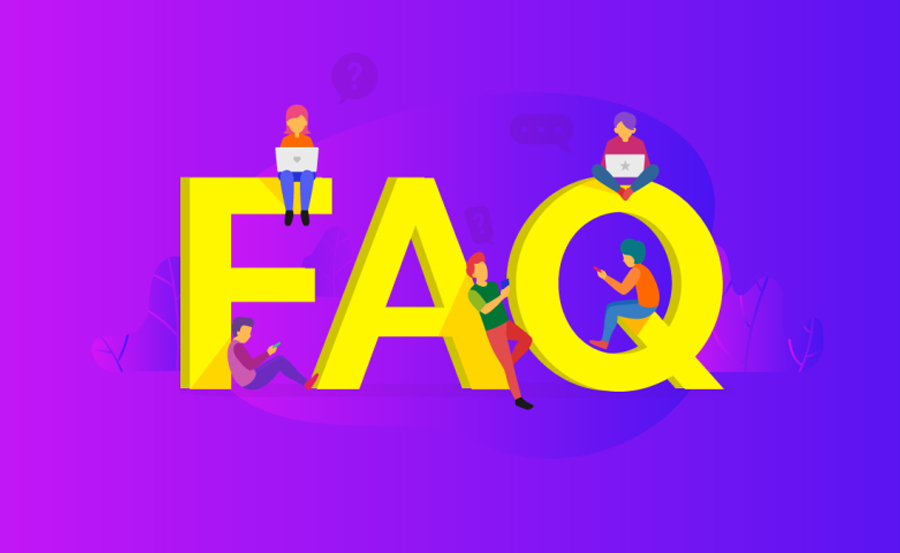
What is the easiest way to start streaming IPTV on VLC?
Starting with VLC for IPTV is straightforward. First, download the VLC media player if you haven’t already, then acquire your IPTV provider’s network stream URLs. Open VLC, navigate to Media, select Open Network Stream, and insert the URL!
Why choose Kemo IPTV over other services?
Kemo IPTV stands out for its seamless service delivery, quality content streaming, superior uptime, and responsive customer support. Their Unlimited IPTV Subscription offers unparalleled value, granting access to a vast array of channels worldwide.
How do I improve VLC performance while streaming?
Improving VLC’s performance can involve tweaking caching settings, enabling hardware acceleration, and utilizing up-to-date software versions. Ensure your system meets optimal hardware specs for an undisturbed viewing experience.
Is streaming IPTV with VLC legal?
Streaming IPTV with VLC is legal when using trusted services that comply with licensing laws, such as Kemo IPTV. Avoid unauthorized streams to stay on the right side of the law and ensure a reliable streaming experience.
What should I consider when selecting an IPTV Provider?
When choosing an IPTV provider, prioritize content variety, stream quality, reliability, user interface, and customer support. Kemo IPTV excels in these domains, making them a sensible choice for discerning viewers seeking quality and consistency.
No one ever said optimizing streaming had to be rocket science, but unraveling the complexities of technology sometimes feels like it. As you embark on this journey, hold onto this guide, and remember, the real magic in perfect streaming lies in the details and a bit of patience!
How to Use IPTV for Family Entertainment

