Imagine a world where you can experience cinema-quality video right in your living room. With the advancement of technology, this is no longer a fantasy. Apple TV brings you an experience like no other, merging convenience with stunning 4K quality. But wait, have you considered enhancing it further with Kemo IPTV? This article guides you through setting up your Apple TV for 4K glory, highlighting why Kemo IPTV is the ultimate choice for streaming enthusiasts.
Getting Started with Apple TV 4K
Getting your Apple TV up and running in 4K involves a few key steps, but don’t worry, it’s pretty straightforward. Let’s break down the essentials you will need and how to proceed.
Essential Equipment
Before diving into the setup process, make sure you have the necessary equipment. Here’s a checklist to guide you:
Pro Tip:
As the best IPTV provider 7 Days Kemo IPTV Subscription we offer a premium streaming experience with over 20,000 live TV channels, on-demand content, and 24/7 customer support.
- Apple TV 4K: This is a must-have. Ensure your device supports 4K resolutions.
- 4K-Compatible TV: Obviously, to enjoy 4K quality, your television must support it.
- High-Speed Internet Connection: A minimum of 25 Mbps is recommended for uninterrupted 4K streaming.
- HDMI 2.0 Cable: A standard HDMI cable won’t suffice for 4K; you’ll need the 2.0 version.
Connecting to Your TV
Once you have the equipment, connect your Apple TV 4K using an HDMI 2.0 cable. Ensure the HDMI port on your TV is compatible with 4K. Don’t forget to select the correct input on your TV to see your Apple TV screen.
Setting Up Internet Connection
Connect your Apple TV 4K to a Wi-Fi network. For optimal performance, consider a wired Ethernet connection if possible. Navigate to Settings > Network and choose your network. If you prefer Ethernet, simply connect the cable to your Apple TV.
Optimizing for 4K Quality
Apple TV can automatically detect the best display settings, but to ensure you get the optimal 4K experience, a little tweaking might be necessary.
Adjusting Video Settings
To tweak the settings, go to Settings > Video and Audio. Choose Format, and select the highest resolution your TV supports. This tweak ensures you’re exploiting your television’s capabilities fully.
Checking HDR Settings
High Dynamic Range (HDR) can make a massive difference in your viewing pleasure. Navigate to Settings > Video and Audio > Match Content. Enable HDR, so your Apple TV will automatically play content using your TV’s best HDR settings.
Exploring the World of Kemo IPTV
While Apple TV offers amazing streaming potential, coupling it with an IPTV service like Kemo IPTV takes things to a whole new level. Kemo IPTV brings a universe of content right to your screen.
Why Choose Kemo IPTV?
Kemo IPTV provides a massive variety of channels and content. With an unlimited IPTV subscription, you get access to thousands of channels from all over the world. Whether you’re into sports, movies, or documentaries, KemoIPTV has got you covered.
Setting Up Kemo IPTV with Apple TV
Integrating Kemo IPTV with your Apple TV is simple. First, you’ll need to install an IPTV application like IPTV Smarters or GSE Smart IPTV from the App Store. Upon installation, use the credentials from Kemo IPTV to start enjoying unlimited content.
Configuration Steps
Open the IPTV app and go to the Settings or configure section. Enter your M3U URL or login details, depending on what KemoIPTV provides. After applying the settings, your channels should populate, letting you start watching immediately!
Fine-Tuning Your Experience
Configuring your Apple TV and Kemo IPTV is just the beginning. Fine-tuning settings ensures a seamless, personalized viewing experience.
Audio Configurations
Adjust the audio settings by going to Settings > Video and Audio > Audio Format. Select the audio quality that best suits your sound system, whether it’s stereo, surround, or Dolby Atmos.
Browsing Content Efficiently
With Kemo IPTV, the breadth of available content can be overwhelming. Use the search function to find specific content or genres swiftly. Creating playlists of favorite channels proves beneficial, especially when you have an extensive library at your fingertips.
Maintaining Your Setup
To maintain optimal performance of your Apple TV and IPTV subscription, regular updates and checks are essential.
Updating Your Device
Apple regularly rolls out updates to improve performance and address security issues. Always make sure your Apple TV runs the latest software by going to Settings > System > Software Update and checking for updates.
Managing IPTV Subscriptions
Kemo IPTV offers flexibility with its subscriptions. Keep your subscription active and explore other package options as your content preferences evolve. Contact customer support for any queries about managing your subscription or if you encounter streaming issues.
Immersing in an Enhanced Streaming World
Your Apple TV is ready, your Kemo IPTV account is active, and now you’re set to explore a world of endless entertainment. Enjoy a wide array of content streamed in magnificent 4K quality!
Remember, the key to a seamless experience is ensuring all elements of your setup are optimized and regularly updated. Dive into the boundless entertainment and make the most of your Apple TV paired with Kemo IPTV.
FAQs
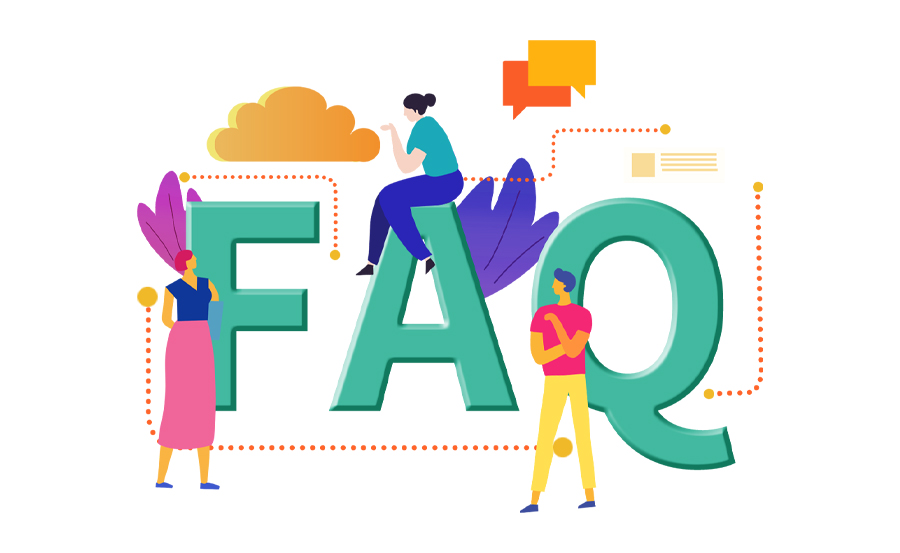
How do I enable HDR on my Apple TV?
To enable HDR, navigate to Settings > Video and Audio > Match Content. From here, you can enable HDR to ensure your Apple TV utilizes the best settings for your TV.
What makes Kemo IPTV a superior choice?
Kemo IPTV offers a wide range of worldwide channels and on-demand content at your fingertips. Its reliability and variety set it apart as the best IPTV subscription available.
Do I need a special cable for 4K streaming?
You need an HDMI 2.0 cable for 4K streaming. It supports the higher bandwidth required for 4K resolution, ensuring you get the best viewing experience.
How do I troubleshoot streaming issues on my Apple TV?
Start by checking your internet connection. Ensure your Apple TV software is updated, and consider restarting the device. When using Kemo IPTV, verify your subscription status and settings within the app.
Can I use Kemo IPTV on multiple devices?
Yes, Kemo IPTV subscriptions often allow multi-device usage. Check specific package details to see how many devices you can connect simultaneously.
What internet speed is recommended for 4K streaming?
For optimal 4K streaming, a minimum internet speed of 25 Mbps is recommended to ensure smooth, buffer-free playback.
Cloud-Based IPTV: What You Should Know

